Partner SKU delete import
This import enables you to delete your own existing partner_sku, in case you don't need it anymore.
In this article, we will help you ensure a successful and effective import by walking through the import columns and step by step to delete your unwanted partner_sku.
The Import Template
Here is a brief on all columns/data you would need to include in your import.
 Note : Please do not use partner_sku while deleting the product. You can export the catalog and then get the PSKU_code.
Note : Please do not use partner_sku while deleting the product. You can export the catalog and then get the PSKU_code.Best Practices and tips.
Download the import template, which will pre-populate your id_partner
Which format my import file should have?
It has to be XLS or CSV.
Product Catalog doesn't import XLS files. If you create or edit your file in Excel, we recommend saving the file with Unicode Text encoding.
List each PSKU_code on its own row Each row in your xlsx/csv file must represent a single partner_sku.
Exercise caution, once a partner_sku is deleted it cannot be restored and a new one will need to be uploaded.
Common Errors
You cannot delete already-mapped partner_sku.
If you want to delete the NSKU then make sure all of the partner_sku you would like to delete have been unmapped from the noon sku. noon seller support or the commercial team can help you do this.
Process of SKU deletion
There are two ways to delete the SKUs.
- Single SKU Deletion
- Bulk SKU Deletion
Single SKU Deletion Process.
- Go to the Catalog, then select Partner Catalog.
- Click on the PSKU that you want to delete.
- On the content page, click on the Action Button. In the drop-down, you will get an option to delete the SKU. Click on it.
- Then click on Yes, Delete.
 Note: Once PSKU is deleted then you can not restored it again.
Note: Once PSKU is deleted then you can not restored it again.Bulk SKU Deletion Process.
- Go to Catalog and click on Import.
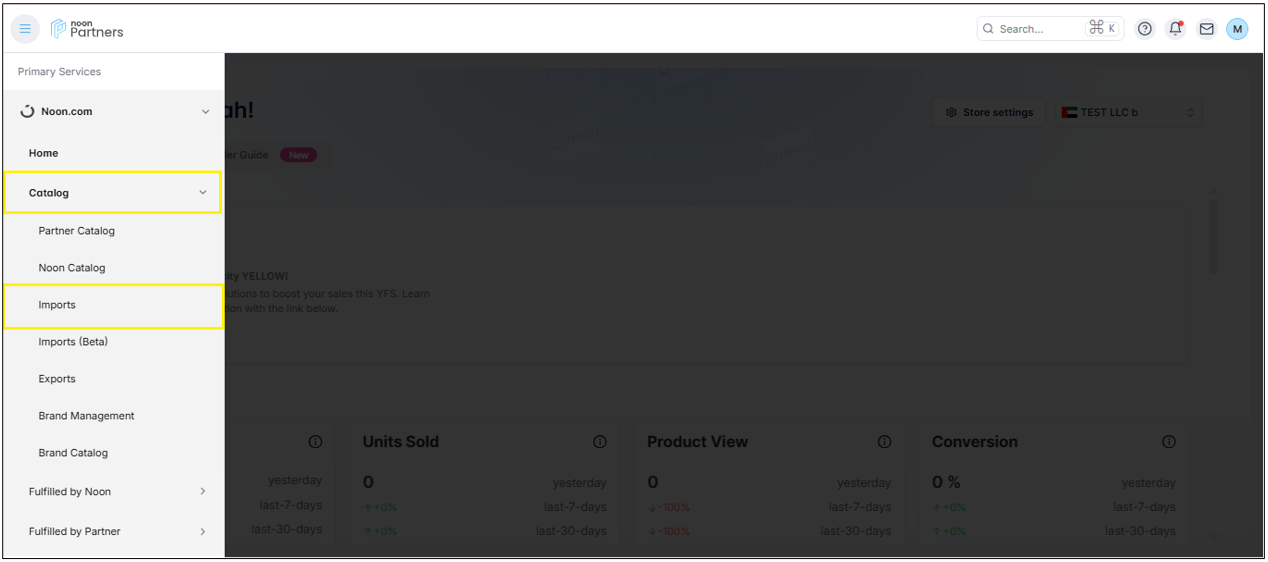
- Then click on Add Import.
-Choose the import type as Partner SKU and Import Subtype as Partner SKU Delete and then click Download template. In the downloaded template, fill up the PSKU code you want to delete.
- Once the file is ready, go back to the imports on the Seller Lab and then click on the next button and upload the file.
- Upload the file and click on Submit.
- Then you can track the status of your import in the imports page. Once it's processed, that means all the PSKUs you deleted are removed from the Seller Lab.

- If your file has so many updates, it may take some time to process. You can refresh the page using the refresh button at the top right until you get your file processed.
- Importer limit is 50K
- Files accepted: XLS, CSV, and TSV.
Related Articles
Partner SKU rename import
This feature allows you to rename your existing partner_sku without needing to delete it, in case it was named incorrectly or requires updating. Follow this guide for a smooth, successful import process, covering the import columns and step-by-step ...Partner SKU price range import
This import allows you to submit / update your price range, including min_price, max_price. for your items on noon.com. This article will help you to ensure a successful import walking you through the template and a step by step guide along with best ...Partner SKU price update import
This import allows you to bulk update price, sale price, sale start date and sale end dates for your items on noon.com. This article will help you to ensure a successful import walking you through how you can update your prices. Update your price one ...Partner SKU FBP stock update import
This guide provides a comprehensive overview of the Partner SKU FBP stock update import process. It's designed to assist sellers in efficiently updating stock for items stored in warehouses operating under the FBP model. The guide covers the use of ...Single SKU creation
The cataloging process is designed to help you quickly create your products at noon and have them go live within 3 business days. It gives sellers control and ownership over the content of their products and allows for flexibility in the way SKUs are ...