Understanding the Catalog Creation page
In this article, we will go over the user interface for the process of listing SKUs on Seller Lab. This process covers all aspects of the SKUs health and allows you access to deeper insights of the SKU,
Let’s understand this process in detail.
How to access the Catalog Content page?
In order to access the Catalog you can simply follow these simple steps
- Log in to the seller lab and click on the Navigation menu. Then click on Catalog and select the Partner catalog option.
- You will be redirected to the catalog page where you can see the SKUs that you have created. This section shows the details of the SKU, such as the PSKU or SKU number, the Price of the SKU, Estimated Fees based on your selling model, Stock details, Performance snapshot for the past 30 days, Active status, and Visibility status.

Note: The SKUs are classified into two headers
- noon: If you have chosen FBN or FBP as the selling model.
- supermall: If you are eligible, your SKUs will be visible under supermall.
- In the next step click on the Add product button. From the drop-down menu click on create single product for single creation or click on create multiple products for bulk upload.
- Select your category , brand and then provide the PSKU for the item. Then click on Create.
- This will redirect you to the Catalog content page.
Components of the Catalog Product Details Page
The Product Details Page (PDP) page is now more detailed and simpler to understand. This page consists of four components.
Offer: This section allows you to view the SKU and its different sizes and also update your price, stock, warranty, offer note, and barcode for each product.
Content: The content section not only allows you to update the content for the SKU, such as images, videos, title, and other important information but also provides you with the status of the content. This status indicates the Quality check result of the content done by the noon review team.
Product Insights: This section gives visibility of your product stats, which include the total units sold, the views for your product, buybox win percentage, and the conversion rate.
Groups: This section allows you to group different Parent SKUs belonging to the same category into a single group having one variable attribute, i.e., color.
Let's discuss each of these sections and their functionalities in detail.
Offer
The offer section is very clear and straightforward.
- The first section in the offer tab is the pricing. You can update the pricing of your SKU very easily in this section. You can select the pricing method, whether manual or pricing engine, to price your items. You will also view the Global range, and you need to price your item within this range.
- If you further scroll down, you will find an option to update your Stock information or Barcode details. If you chose FBN as the selling model you need to create the ASN for the stock transfer and if you wish for FBP as your selling model, you need to update your stock in this section.
- In the last section, you will notice the details about the Warranty information and Offer notes.
Product details
This section gives the information about the SKUs that are live or not-live, along with SKU activation status.
You can also expand this section to understand the reason why the SKU is not live, to fix the issue.
Once you have completed adding the information, click the Save Changes button to update the details.
You also have an option to check the SKU history by clicking on the time button.
The action button provides the option to edit the PSKU and delete the product.
Content
This section enables the seller to update the content for the SKU . This section is divided into 4 sections
- Basic content
- Additional Media
- Detailed content.
- Variants
In the Basic Content section, you are requested to fill in the details such as the title of the item, department of the product, long description of the item, feature bullets, and the images of the item.
You have the option to edit the product's Full type (Category) and Brand by clicking the Edit button.
You will also notice the content approval progress under the basic content section.
You can expand this section to check the details of the issue with the content.
You can refer to the table below to understand the status, the color code, and its meaning.
These statuses can be classified into 2 categories
- Blocking issue: Such issues prevent the SKUs from going live.
- Non-blocking issue: Such an issue doesn't effect the go-live condition of the SKU, but fixing such issues will improve the content quality.
The Additional Media section allows you to add videos about the product. You can add one video for each product.
The Detailed Section will have a details description of the item in order to increase the quality of the content for the SKU. In this section you can provide as much content as possible to increase your content quality.
Once all the content is updated, you can click on Save changes to update the content.
The Variant section allows you to add the sizes for your product.

Note: The variant option will be visible only for certain categories like apparel and shoes.
- You will be able to check the variants already added in this section. To add a new variant click on Add New Variant.
- In the pop-up that appears, update the size in English and Arabic and select the noon size from the drop-down option. Then generate or provide a PSKU for the size and click on Save. The new size will be added.
- You also have an option to edit or delete a specific variant under this section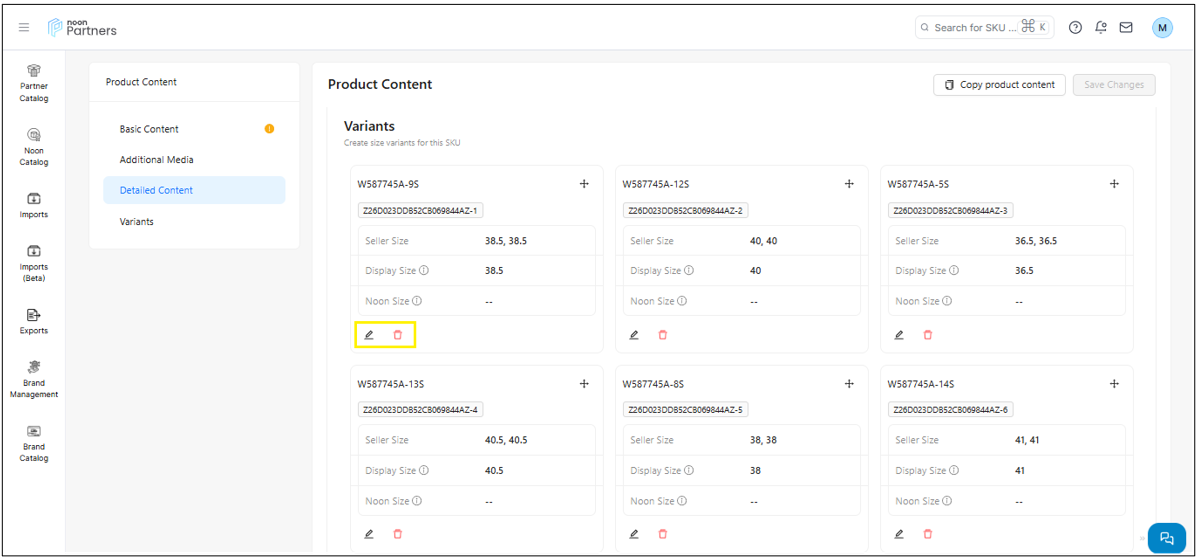 .
.
In addition, you also have an option to copy the content for a similar SKU.
You can click on the Copy Product Content button and copy the content from the other SKU that you want to update for this SKU. Then click on Save Changes to update the content.
Product Insights
In the Product Insight section you will be able to get an overview of how well your SKU is performing at a variant level.

Note: The stats shown in the product insights is the combined information from all the fulfillment models.
You will be able to see the number of units sold for a specific variant, how many views you got for that SKU, how many times you won the buy- box for that variant and the conversion rate.
You also have an option to customize the result based on your selection whether you want the information for past 1 day or for the past 7 days together,
Groups
The Group option under the catalog PDP allows the seller to map multiple Parent SKUs belonging to the same product type and sub-type having a shared attribute like color or the item pack quantity.
You can either link the SKU to an existing group or create a new group by selecting the shared axes of the group.

Note: If the SKU is not linked to any group, you will find the option to either link it to an Existing group or create a New group.
If you choose to link to an existing group, the pop-up will show the eligible group where you can link this SKU. You can select the suitable group and click on Link Group.
If you want to link the SKU to a new group, you can proceed by clicking on Create New Group.
In the pop-up that appears, you will need to provide a Name to the group and select the Shared axes for the group. Then click on Next.
In the next step, you are requested to select the similar Parent SKUs that can be a part of this group. You can select from existing SKUs or create a new SKU. Once the SKU is selected, click on Save to add the SKU to the group.

Note: The new SKU will have the same categorization as the current SKU. However, the other content details need to be filled from your side.
The SKUs will be a part of the new group and will be visible as shown in the screenshot below.
Other functionalities in the group option:
The group section offers you a lot of other functionalities to enhance your selling experience. In this section we will cover all the actions you can take on this section.
There might be instances where you have added the wrong SKU to the group, or a SKU is mistakenly added to the group
You can simply click on the Unlink button for the SKU.
In the pop-up that appears, click on the Unlink blue button and the SKU will be removed from this group.
The other functionality available under the group option is to edit the Axes Value.
In order to edit the Axes Value click on the Edit button on the SKU tile.
A pop-up appears from the side, and you get an option to update the Color name of the SKU or edit the Item pack quantity. Once the details have been changed, click Save to update them.
In addition to this, you also have the option to add more SKUs to the same group.
You can click on the Add more SKUs to group button on the group page.

A pop-up appears on the screen, which gives you 2 options.
Add existing SKU: If a product with a similar categorization exists, you can select the item and then click on Save. This will add the SKU to the group
Create a new SKU: If you want to create a new SKU, just click on the Create New SKU button. On the next page, you will be requested to generate or provide a PSKU. Once this is done, a new SKU will be added to the group, and you will need to update the content correctly from your end.
We also allow the seller to make edits to the group based on the requirements and needs.
You can click on the Edit Group button.
A pop-up appears from the side, which gives you the option to change the Axe value of the group. You also have an option to add more products to the group, and even unlink or edit the SKU. Once you complete the Edits, you can click on Save to update the changes to the group.
In addition to these functions, you can also click on the action button to view some more actions that can be taken from your side.
Clicking on the Action button opens a drop-down with some additional functionalities. Let's discuss each of them in detail.
The first action you can see here is the change group option.
The change group option can be used if you wish to move the SKU to a different group.
The pop-up that appears shows all the eligible groups where the SKU can be moved. You can either select a different group or even create a new group if needed. Once you select the group click on Confirm to update the group.
Creating a new group would require you to provide the name of the group and the Axes Value. Once you select these values, you can click on Next and the SKU will be added to the new group.
The next action available here is to unlink the group from this SKU. If you wish to unlink the group from an SKU you can use this option.
Click on the Unlink group from this SKU option.
In the pop-up that appears, the system requests a confirmation to unlink the SKU from the group. To proceed further, click on the blue Unlink button. This will unlink the SKU from the group.
You also have the option to delete an entire group with these actions.

Note: Deleting the group will only remove the SKUs from the grouping. Individual SKUs will still be available in the catalog
To do so, you can click on the Delete Group button.
In the pop-up that appears, the system requests for confirmation to delete the group. To proceed further, click on the red Delete Group button. This will delete the entire group.
That’s it
Got more questions?
Contact us at seller@noon.com.
Or raise a ticket from the Support Center.
Related Articles
Accessing Catalog Using the New Catalog Tool
Efficient catalog management is essential for maximizing sales and keeping product information up to date. The New Catalog Tool simplifies this process, allowing sellers to easily view and update prices, stock levels, and offers across all business ...What is Catalog?
The Catalog is designed to help you manage and sell your products on noon. The noon Catalog also acts as a product database, packed with pictures and product descriptions of all products sold on noon. It is there to help make selling easier. Use the ...Single SKU creation
The cataloging process is designed to help you quickly create your products at noon and have them go live within 3 business days. It gives sellers control and ownership over the content of their products and allows for flexibility in the way SKUs are ...Seller SKU Bulk Creation
To list products in bulk, add images and descriptions to the New Item Set-up Sheet (NIS) available on your Seller Lab account. After completing the NIS, upload it to Seller Lab, where it will be reviewed and published on Noon within three business ...How to use and make changes to your products on catalog listing page?
The catalog listing page provides a lot of information about the product and its health. In this article, we’ll explain how to use the listing page to advance your selling experience at noon. - Go to the Seller Lab > Catalog > Partner Catalog. You’ll ...